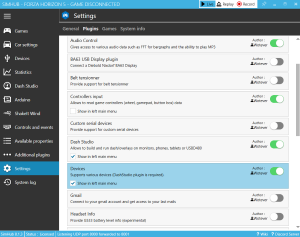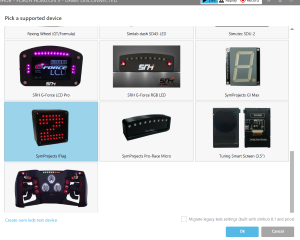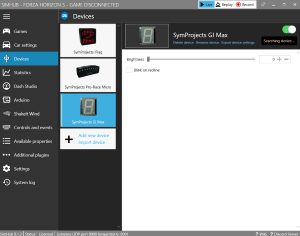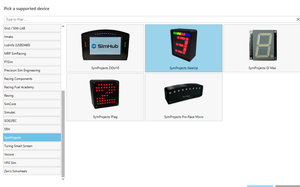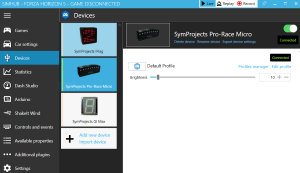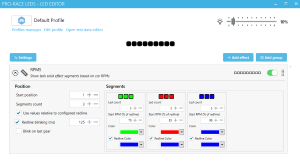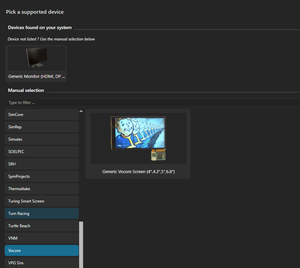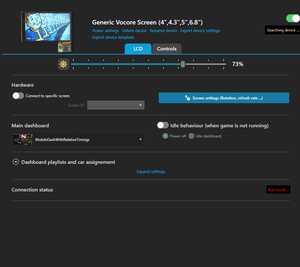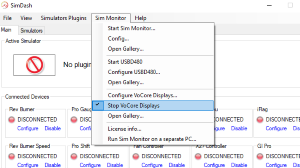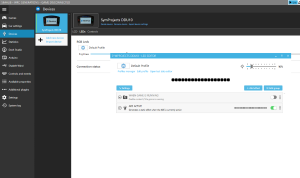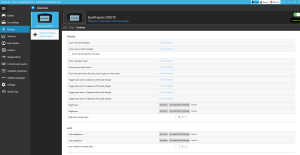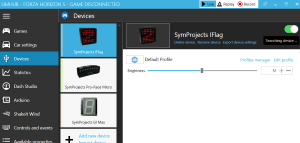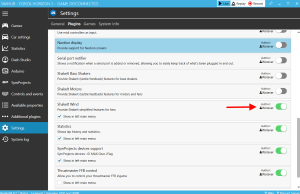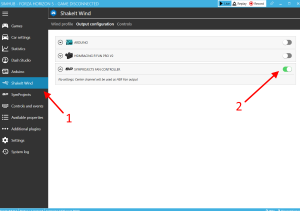SimHub support
Some of our boards are compatible with SimHub.
First you have to enable the Devices plugin in SimHub, clicking Settings, Plugins and then scroll down until you find the Devices plugin. Enable it, like in the picture below:
Next, click the Devices menu on the right hand side, Add new device and select the SymProjects' devices that you would like to use with SimHub:
GI Max
To enable support and configure the GI Max display, click the image of the display in the Devices screen:
GearUp display
To enable support and configure the GearUp display, click Devices on the left hand side menu, Add New Device and select the GearUp display, in the Symprojects category:
Pro-Race Micro
To enable support and configure the Pro-Race Micro display, click the image of the display in the Devices screen:
Click Edit Profile to configure the leds:
DDU5 display
In SimHub, select Devices -> Add new Device -> VoCore -> Generic VoCore Screen.
DDU10 display
If for any reason you are running SimDash and SimHub at the same time, disable the DDU10 plugin in SimDash and verify the VoCode module is not running:
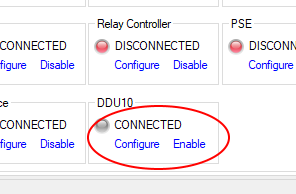
To enable support and configure the DDU10 display, click the image of the display in the Devices screen:
The configuration screen is composed of three tabs. The LCD tab is for the configuration of the LCD display. You can configure the brightness, the graphic, the rotation and other parameters:
The LEDs tab is for the configuration of the leds. Click Edit Profile to configure them:
Finally, with the Controls tab you can configure how the buttons configured in SimHub can modify the DDU10 behavior. The display has four buttons on the back that can be configured, but any other buttons known by SimHub can be used. In particular, the buttons can be used to change the brightness of the LCD display and leds:
iFlag
Use the same dialog as above to enable the iFlag display and also to configure its behavior, clicking Edit ProfileWith SimDash, iFlag will only show flags with iRacing and the gear position with all the other games. But with SimHub, flags from all the supported games will be shown.
Fan Controller
Enable the ShakeIt Wind plugin:
and enable the SymProjects Fan Controller in the ShakeIt Wind dialog: